Rails not running properly on Windows? In this quick tutorial I’ll guide you how to get Ruby on Rails running in Ubuntu in Windows via Vagrant and Virtualbox; it’s the fastest way of getting up with Rails I’ve found to date.
Let’s begin:
Install
- VirtualBox: https://www.virtualbox.org/wiki/Downloads
- Vagrant: https://www.vagrantup.com/downloads.html
- Git: https://git-scm.com/download/win
You will need to restart your computer after installation for vagrant commands to work.
Setup Vagrant
Create a new folder for your Rails project.
Now inside that folder, right click on on a blank area. If you have git installed properly, you should be able to right click and see a context menu option called “git bash”:
This will open a git bash terminal. From here you will execute all vagrant commands:
Enter:
vagrant init fiercepunchstudios/vagabondYou will see a “Vagrantfile” added to the folder. Now Enter:
vagrant up
This will download a virtual machine (pretty big file, about 700Mb) from atlas.hashicorp.com and save it to:
C:/Users/USERNAME/.vagrant.d/boxes
There you will find a folder for each virtual machine you downloaded.
NOTE: If the download gets interrupted, vagrant will not be able to resume. You’ll have to delete the incomplete box file in
C:/Users/USERNAME/.vagrant.d/tmp
Create Rails Project and Start Running
Once all that is completed, the vagrant up command also launches your virtual machine, though you can’t see it. Enter in git bash:
vagrant ssh
Note you can only do this after you have run vagrant up. This will place you inside the Ubuntu virtual machine (we call this the guest machine, the environment you are currently using will then be the host machine):
It should place you inside a “vagrant” folder (notice the vagrant@vagabond:/vagrant), which is the project folder you have created in your host machine. It is here we create a new rails project. So now enter (Don’t forget that full-stop):
rails new .
This also requires an internet connection. After this runs you should see your project folder populated with a fresh new Rails project. So now you can use your favourite IDE, editor (Ahem, Geany) and git client (Ahem, SourceTree) right in Windows! How cool is that?
To run a Rails server, enter in your git bash:
rails server -b 0.0.0.0Now open up your favourite web browser and go to http://localhost:3000 – you should see this:
TIP: you can copy paste code by right clicking git bash as such:
Any changes you make in your Rails project in your host machine is immediately picked up by the Rails server running in your guest Ubuntu machine.
When you’re done developing on Rails, press Ctrl-C to close the server.
Virtual Machine Management
After you have SSHed into the virtual machine via vagrant ssh, to exit it enter
exit
While you’re in SSH to get out of the virtual machine. Once you are out, run:
vagrant halt
to shutdown the virtual machine, and
vagrant up
to boot it again.
Finally, to completely wipe the virtual machine from the disk destroying all its contents:
vagrant destroy
In git 2.5.2, the above command in git bash causes the error:
Vagrant is attempting to interface with the UI in a way that requires
a TTY. Most actions in Vagrant that require a TTY have configuration
switches to disable this requirement. Please do that or run Vagrant
with TTY.
You either run vagrant destroy in the normal command prompt, or use
vagrant destroy --force
Doing the above will not prompt for any confirmation.
Troubleshooting
Virtualization Technology Problem
You know you got this issue when you have vagrant and VirtualBox installed (or reinstalled a dozen times) and restarted (a dozen times) and yet when you do vagrant up, it states otherwise:
The guest machine entered an invalid state while waiting for it
to boot. Valid states are ‘starting, running’. The machine is in the
‘poweroff’ state. Please verify everything is configured
properly and try again.If the provider you’re using has a GUI that comes with it,
it is often helpful to open that and watch the machine, since the
GUI often has more helpful error messages than Vagrant can retrieve.
For example, if you’re using VirtualBox, run `vagrant up` while the
VirtualBox GUI is open.The primary issue for this error is that the provider you’re using
is not properly configured. This is very rarely a Vagrant issue.
Also, when you run VirtualBox and try to start one of the machines there, you have this error:
Failed to open a session for the virtual machine mmutimetabler_default_1448517896835_14736.
VT-x is disabled in the BIOS for both all CPU modes (VERR_VMX_MSR_ALL_VMX_DISABLED).
This issue appears a few times during the course of setting up a couple of different laptops. There are 2 possible cases:
- Your CPU does not support Virtualization Technology (VT-x).
- Your CPU supports it, but it is disabled.
For the first case, you must be running some really ancient hardware (i.e. Pentium C), and this rails setup is not going to be possible for you until you buy new hardware. This is the case if you boot up to the advanced options in your BIOS and you find that there is no Virtualization Technology option. For the second case, you just need to boot to your BIOS and enable it.
Check out
- How to Enable Intel Virtualization Technology (vt-x) and amd-v in BIOS – Updated (www.sysprobs.com)
- How to Enable Intel VT-x in Your Computer’s BIOS or UEFI Firmware (www.howtogeek.com)
for further information to resolve your issue.
PostgreSQL
If you are using PostgreSQL, you might encounter this FATAL: role “vagrant” does not exist error:
To fix the vagrant role problem, enter this code in ssh mode (make sure you shut down your rails server first):
sudo -u postgres createuser -s -d -r -e vagrant
That should resolve that issue. Note that you need to execute all postgres commands the same way (prefix “sudo -u postgres“). For example:
sudo -u postgres createdb TimeTabler_development
You may also realize that you also can’t access the psql for the exact same error. To work around this, access psql like this:
sudo -u postgres psql postgres
You exit the terminal as such:
\quit
Conclusion
In brief, you just run your Rails application in a Ubuntu machine in your Windows machine. Stay tune for more!
UPDATE: A continuation of this post is up: phpPgAdmin On Linux On Windows With Vagrant.
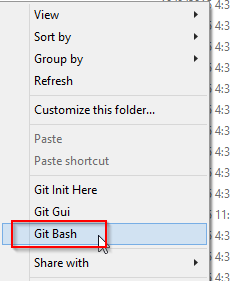
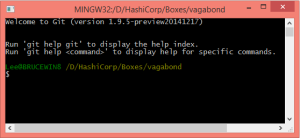
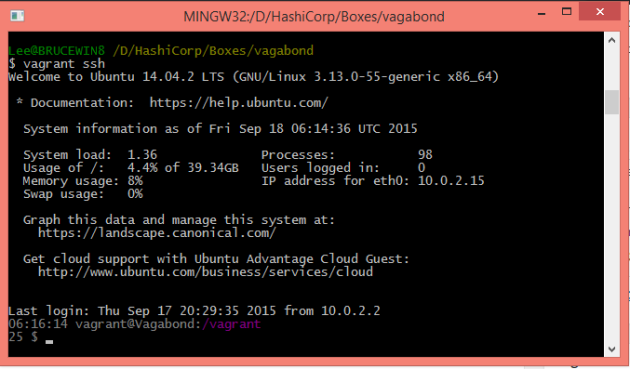
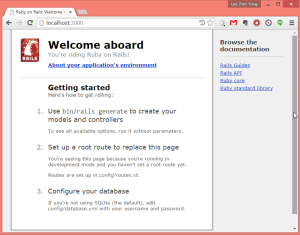
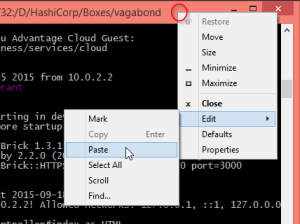
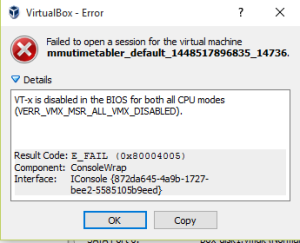
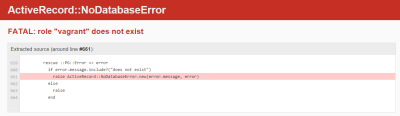
Pingback: Where To Start Learning App Developments | IT Society MMU Cyberjaya
Hey Lee, I was running into the issue with PostgreSQL and your post solved my issue. Glad I found your post. Thanks a lot.
LikeLike