So I have these self-contained C++ files and with a shortcut key I want to automatically build and run active file, and then use a debugger as well if I want to. Who would want to do this? Either you are just learning the language and want a quick way to prototype, or you are doing competitive programming (UVa, Codeforces, etc). The latter reason is why I’m writing this; me and my colleagues just started an “Algo Party” where we gather together to solve coding puzzles.
I’ve only tested this on osx and linux, but if you are using MinGW and you have GDB installed it should work.
Build and Run Any Random C++ File
When you open any C++ file, vscode is smart enough to suggest a bunch of extensions you should install. But after installing them you will realize that you can’t just run immediately start running hello world from your editor. To run the file in your active editor, install Code Runner.
Now you can run the active file with the shortcut cmd+alt+n or ctrl+alt+n. There are some nice settings to have, like running in terminal, saving the file before run, and that juicy C++14 goodness. You can configure them via extension settings:
"code-runner.runInTerminal": true,
"code-runner.saveFileBeforeRun": true,
"code-runner.executorMap": {
// ...leave as is
"cpp": "cd $dir && g++ $fileName -std=c++14 -o $fileNameWithoutExt && $dir$fileNameWithoutExt && echo ''",
// ...leave as is
}
Note that echo '' is just to print a new line after running the program. If you know you will always execute the program with an input file, simply add <input.txt to the command above (before && echo '').
Now if that’s all you want then you can stop here. The next section let’s you use a debugger, but requires a different setup.
Using Vscode Tasks To Build The Active File
This one is a project level configuration, so it assumes you keep your C++ files in one folder, like how I organize my solutions to my CodeForces problems in this git repository. To get started you can simply copy the json files from my .vscode folder over to yours.
Now on any C++ file in that project, simply hit cmd+shift+b to build the file. In addition to building the file, I’ve also added a -g argument to the compiler to build debugging symbols as well. You can remove this by tweaking the tasks.json. The file itself is fairly straightforward to understand. I already have a task to both build and run the file at once called “build and run cpp” (I always run my solutions with a file “input.txt”; if that’s not what you want you can simply tweak the command).
You can assign this to a shortcut key by going to File > Preferences > Keyboard Shortcuts and click the link in the message “For advanced customizations open and edit keybindings.json”. There you can assign the task to a shortcut you want (I use ctrl+9):
{
"key": "ctrl+9",
"command": "workbench.action.tasks.runTask",
"args": "build and run cpp"
}
Setting Up The Debugger
Hit f5 (or click the green arrow if you are in debug mode) to launch the debugger. This will launch an external terminal instead of using the integrated one.
If you don’t use an input file then all is good, otherwise it is a hassle to constantly keying in inputs into the program. Unfortunately for us we can’t pass in the input file as an argument where the debugger is concerned (at least, for now).
Fortunately there is a simple workaround.
In STL, both the console input and file input are input streams. So what we can do is override cin to replace it with an ifstream. Because of the scope, our custom version will always take precedence:
#include <iostream>
#include <fstream> // std::ifstream
using namespace std;
int main()
{
ifstream cin('input.txt'); // replace cin with our version
// rest of the code remains the same:
int p, q;
cin >> p >> q;
}
Don’t forget to comment out that custom cin before you submit your solution to the online judge!
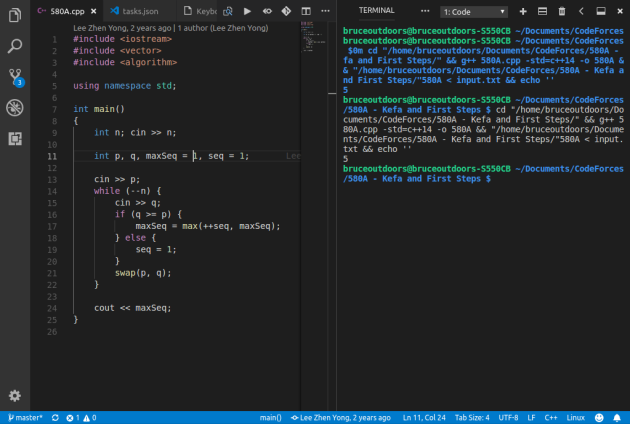
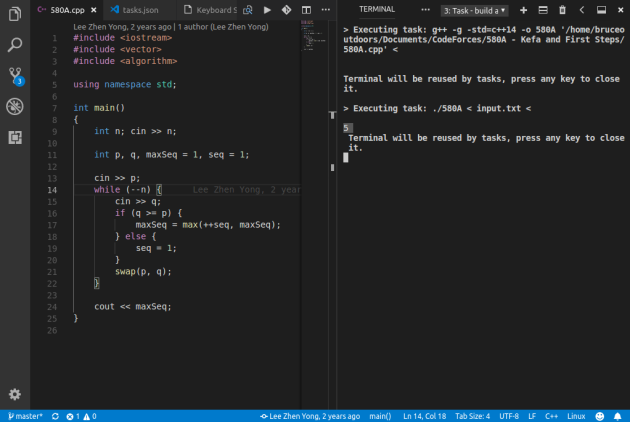
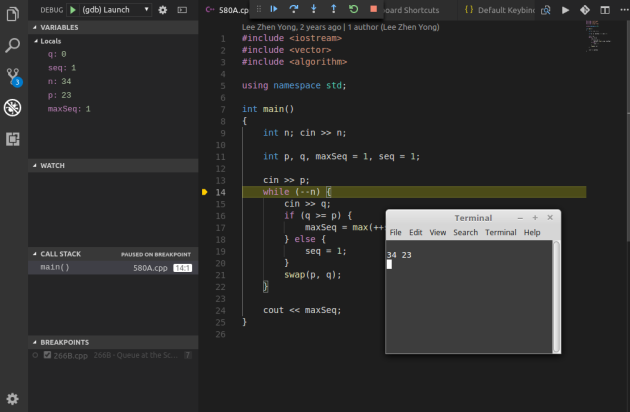
thanks a lot. It helped me.
LikeLike